The Schedule options dialog opens.
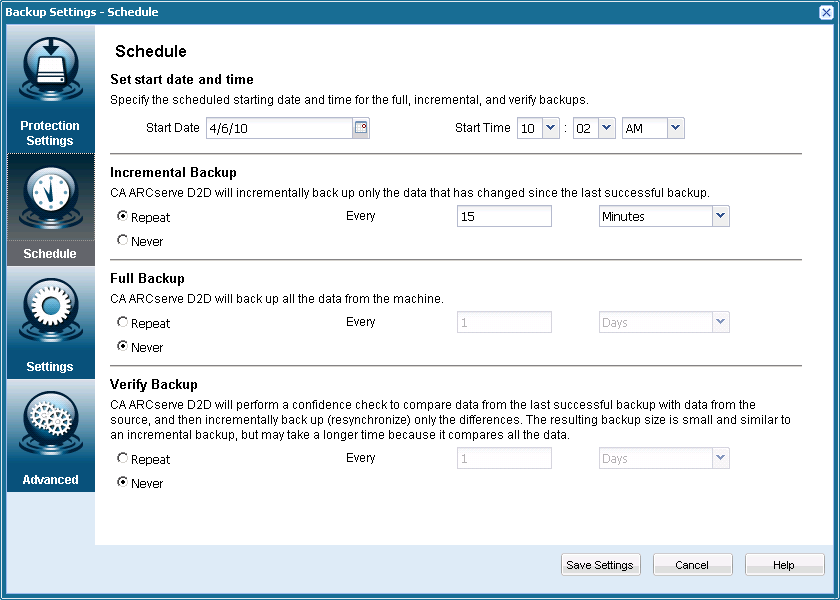
- Set start date and time
Specifies the start date and start time for your scheduled backups.
- Incremental Backup
Specifies the backup schedule for Incremental backups.
As scheduled, CA ARCserve D2D will incrementally back up of only those blocks that have changed since the last successful backup. The advantages of Incremental backups are that it is a very fast backup and it produces a very small backup image. This is the most optimal way to perform backups and you should use this by default.
The available options are Repeat and Never. If you select the Repeat option, you must then also specify the elapsed time period (in minutes, hours, or days) between backup attempts. The minimum setting for Incremental backups is every 15 minutes.
By default the schedule for Incremental backups is to repeat every 1 day.
- Full Backup
Specifies the backup schedule for Full backups.
As scheduled, CA ARCserve D2D will perform a Full backup of all used blocks from the source machine. The available options are Repeat and Never. If you select the Repeat option, you must then also specify the elapsed time period (in minutes, hours, or days) between backup attempts. The minimum setting for Full backups is every 15 minutes.
By default the schedule for Full backups is Never (no scheduled repeat).
- Verify Backup
Specifies the backup schedule for Verify backups.
As scheduled, CA ARCserve D2D will verify that the protected data is valid and complete by performing a confidence check of the stored backup image to the original backup source and will resynchronize that image if necessary. A Verify type backup will look at the most recent backup of each individual block and compare the content and information to the source. This comparison verifies that the latest backed up blocks represent the corresponding information at the source. If the backup image for any block does not match the source (possibly because of changes in the system since the last backup), CA ARCserve D2D will refresh (resynchronize) the backup of the block that does not match. A Verify backup can also be used (very infrequently) to get the guarantee of full backup without taking the space of full backup.
The advantage of a Verify backup is that it produces a very small backup image when compared to full backup because only the changed blocks (blocks that do not match the last backup) are backed up. The disadvantage of a Verify backup is that the backup time is long because CA ARCserve D2D has to compare all of source disk blocks with the blocks of the last backup.
The available options are Repeat and Never. If you select the Repeat option, you must then also specify the elapsed time period (in minutes, hours, or days) between backup attempts. The minimum setting for Verify backups is every 15 minutes.
By default the schedule for Verify backups is Never (no scheduled repeat).
Your backup schedule settings are saved.
