- If you are using a saved Windows PE Image, insert the Boot Kit image CD/DVD.
- If you are using a USB stick, insert the Windows Server Installation CD/DVD and connect the USB stick with the saved Boot Kit image.
The BIOS Setup Utility screen is displayed.
Note: If you are using Windows PE image to perform BMR you will also need to select an architecture (x86/x64) and press Enter to continue.

Note: If you are performing BMR with a BMR USB stick and a Windows 7 or Windows Server 2008 / 2008 R2 installation media (CD/DVD) which does not support a Multilingual User Interface (MUI), it will not display this language select screen.
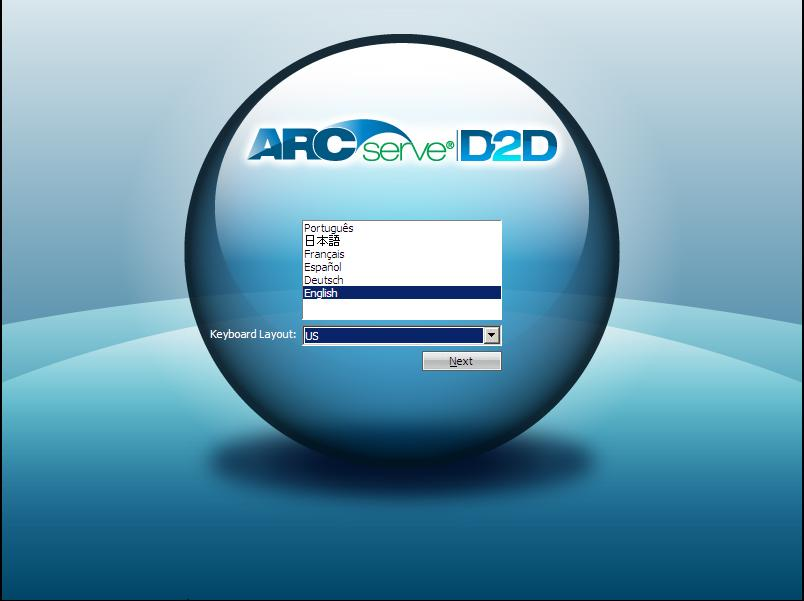
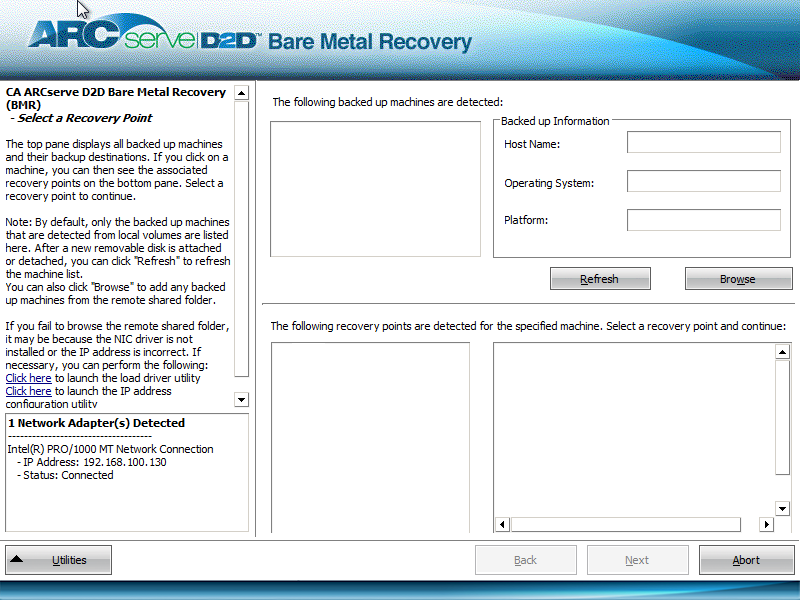
CA ARCserve D2D lets you recover from any local drive or from a network share.
- If you are recovering from a local backup, the BMR wizard will automatically detect and display all volumes that contain recovery points.
- If you are recovering from a remote share, you need to browse to the remote location where the recovery points are stored. If there are multiple machines that contain recovery points, all machines will be displayed.
You may also need access information (User Name and Password) for the remote machine.
Note: The network must be up and running to browse to remote recovery points. If necessary you can check/refresh your network configuration information or load any missing drivers from the Utilities menu.
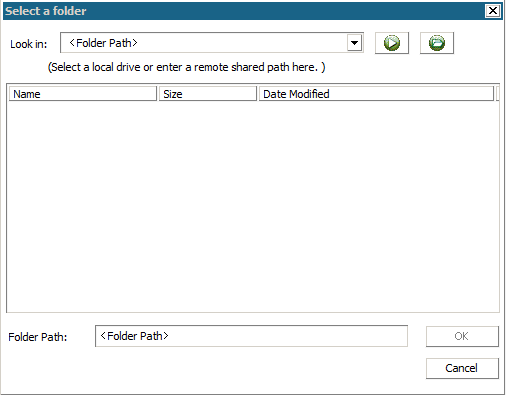
The BMR wizard screen now displays the machine name (in the upper left pane), along with the related backup information (in the upper right pane) and all the corresponding recovery points (in the lower left pane).

The related information for the selected recovery point is displayed (in the lower right pane). This display includes such information as the type of backup that was performed (and saved), the backup destination, and the volumes that were backed up.
Note: If your machine is a Domain Controller, CA ARCserve D2D supports a non-authoritative restore of the active directory (AD) database file during BMR. (Restore of MSCS clusters are not supported).
A BMR wizard screen is displayed with the available recovery mode options.
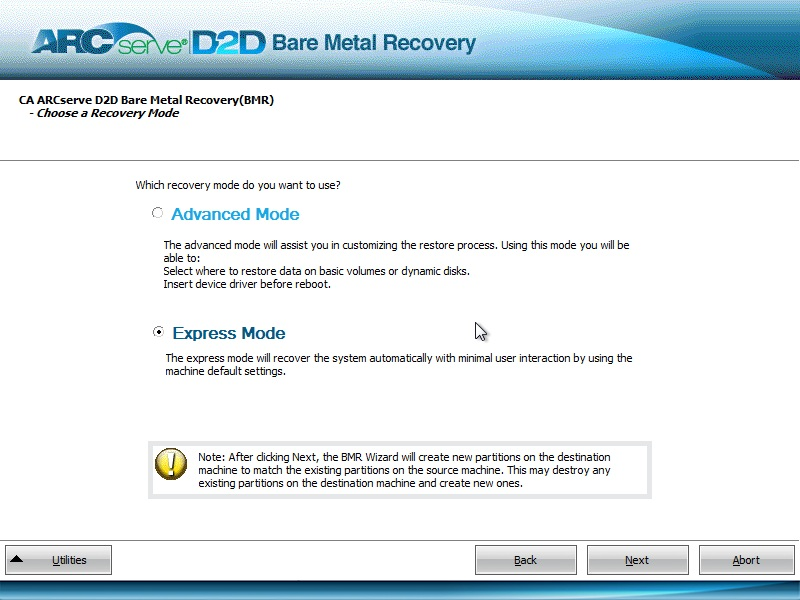
The available options are Advanced Mode and Express Mode.
- Select Advanced Mode if you want to customize the recovery process.
- Select Express Mode if you want minimal interaction during the recovery process.
(This is the default mode).
Note: The remainder of this procedure is applicable only if you selected the Advanced Mode and will provide information to guide you through the BMR process.
The BMR utility starts locating the machine to be recovered and displays the corresponding disk partition information.
The upper pane shows the disk configuration that you have on the current (target) machine and the lower pane shows the disk partition information that you had on the original (source) machine.
Important! In the lower pane, if a red X icon is displayed for a source volume, it indicates that this volume contains system information and has not been assigned (mapped) to the target volume. This system information volume from the source disk must be assigned to the target disk and restored during BMR or the reboot will fail.
Note: When restoring to another disk/volume, the capacity of new disk/volume must be the same size or larger than original disk/volume. In addition, disk resizing is for basic disks only, and not for dynamic disks.
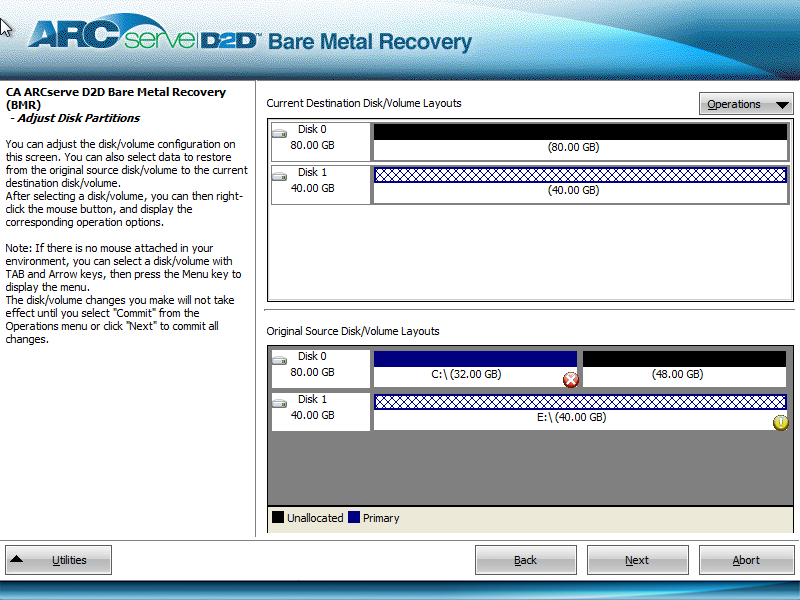
From this menu you can reset any existing partitions or create new partitions to correspond to the disk partitions on the source volume. (Reset means to reload the source and target disk layout information from the configure file and current OS, and discard any user changed disk layout information).
Note: When mapping to another disk, the capacity of each mapped target volume must be the same size or larger than the corresponding source volume.
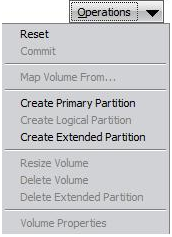
The Select a Basic Volume dialog opens.
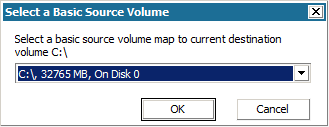
- On the target volume, a check mark icon is displayed, indicating that this target volume has been mapped to.
- On the source volume, the red X icon changes to a green icon, indicating that this source volume has been assigned to a target volume.
The Submit Disk Changes screen opens, displaying a summary of the selected operations. For each new volume being created, the corresponding information is displayed.
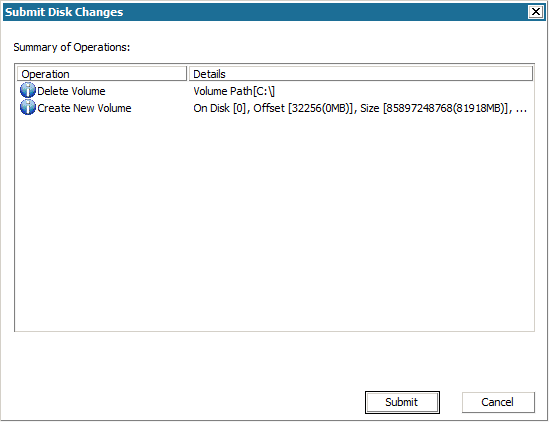
Note: All operations to the hard drive will not take effect until you submit it.
On the target machine, the new volumes are created and mapped to the corresponding source machine.
The Summary of Restore Settings screen opens, displaying a summary of the volumes to be restored.
Note: On the bottom of restore summary window, the drive letters listed in "Destination Volume" column are automatically generated from the Windows Preinstallation Environment (WinPE). They may be different from the drive letters listed in "Source Volume" column. However, the data will still be restored to proper volume even if drive letters are different.
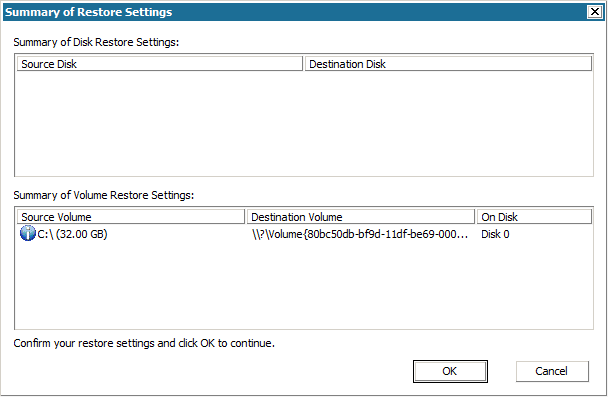
The restore process starts. The BMR wizard screen displays the restore status for each volume.
- Depending upon the size of the volume being restored, this operation may take some time.
- During this process you are restoring, block-by-block whatever you had backed up for that recovery point and creating a replica of the source machine on the target machine.
- By default, the option to automatically reboot your system after recovery is selected. If necessary, you can clear this option and reboot manually at a later time.
- If necessary, you can cancel or abort the operation at any time.
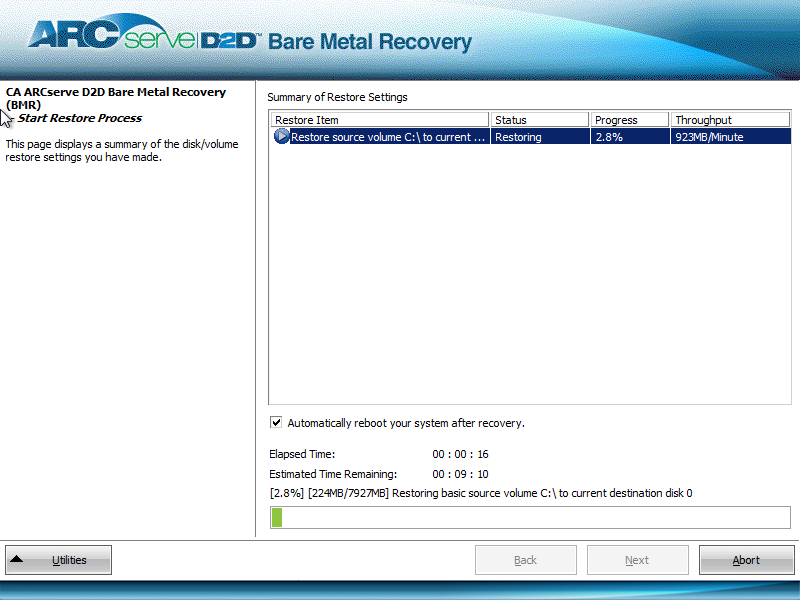
By default, the Activity Log will be saved to the following location:
X:\windows\system32\dr\log.
Note: To avoid getting a Windows-generated error, you should not save the Activity Log on your desktop or create a new folder on your desktop using the "Save As" option from the BMR Activity Log window.
You can browse and select drivers to inject to the recovered system so that even if you recovering to a machine with dissimilar hardware, you can still bring the machine back after BMR.
