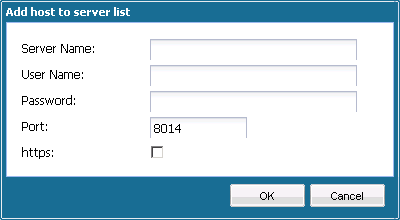The Manage the list of servers dialog opens.
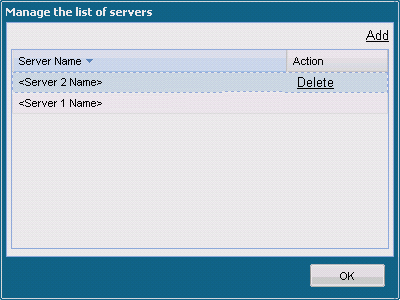
A confirmation warning message will be displayed asking if you are sure you want to delete this server from the list.
Click Yes to continue and the server will no longer be listed.
The Add host to server list dialog opens.
Enter the requested information: Server Name, User Name, Password, and Port.
If you want the communication protocol for the new server to be HTTPS, you need to enable the https check box. By default this protocol will be set to HTTP.
Click OK to continue and the new server will be added to the list.