The Remote Deployment dialog opens.
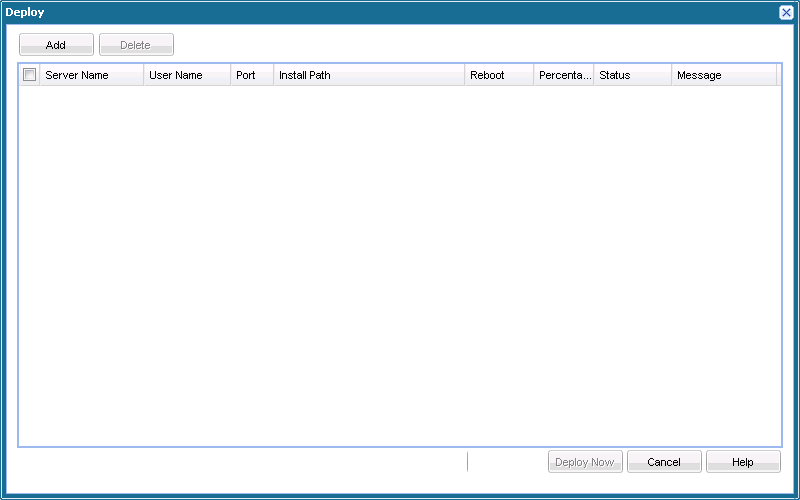
The Add dialog opens.
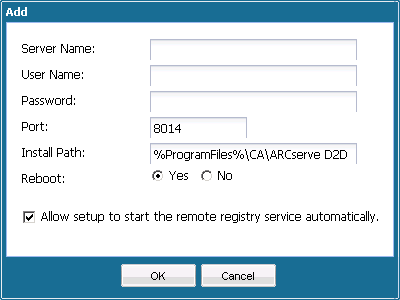
- Server name where CA ARCserve D2D will be deployed to.
- A valid User Name and Password to access the selected server.
The user name should be given as <machine name>/<username>
- Port number. This port number is used to connect to the web-based UI.
By default, the port number is 8014.
- Installation path on the remote server for CA ARCserve D2D.
By default, this location is %Program Files%\CA\ARCserve D2D
- Specify if you want the required reboot to be performed automatically upon completion of the deployment process or if you want to reboot manually at a later time.
A system reboot is required (now or later) for the remote deployment of CA ARCserve D2D to take effect.
- Specify if you want the setup to start the remote registry service automatically.
After you click OK, the deploy tool checks whether the remote machine can be accessed with no problems. If no error is reported, then the server will be automatically added to the remote deployment list. If an error is reported, you will be notified of the appropriate error and the server will not be added to the remote deployment list.
The Remote Deployment dialog lists all related information for the added server.
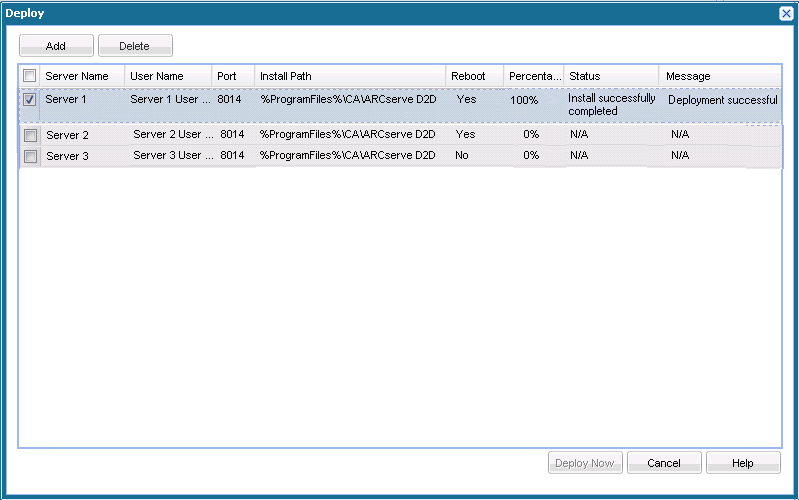
A status message is displayed indicating if the remote deployment was successful or not. When the remote deployment is successful, you will be able to access CA ARCserve D2D from that remote server; however, you will only be able to perform backups on servers that are properly licensed.
In addition the name of the remotely deployed server will now be added to the Server drop down list on the CA ARCserve D2D home page, which lets you quickly and easily manage or view the status of these servers.
